Message correlation is a powerful feature in Zeebe. It allows you to target a running workflow with a state update from an external system, asynchronously.
You can use it to do things like:
- Update a workflow instance when an item ships from a warehouse, or a customer payment is processed.
- Cancel a running workflow when a user quits from a game server.
- Any event in the external world that influences your workflow state.
This tutorial uses the JavaScript client, but it serves to illustrate message correlation concepts that are applicable to all language clients.
We will use Simple Monitor to inspect the running workflow state. Simple Monitor is a community-supported tool, and is not designed to be used in production – however, it useful during development.
Workflow
Here is the basic example from the Zeebe documentation:
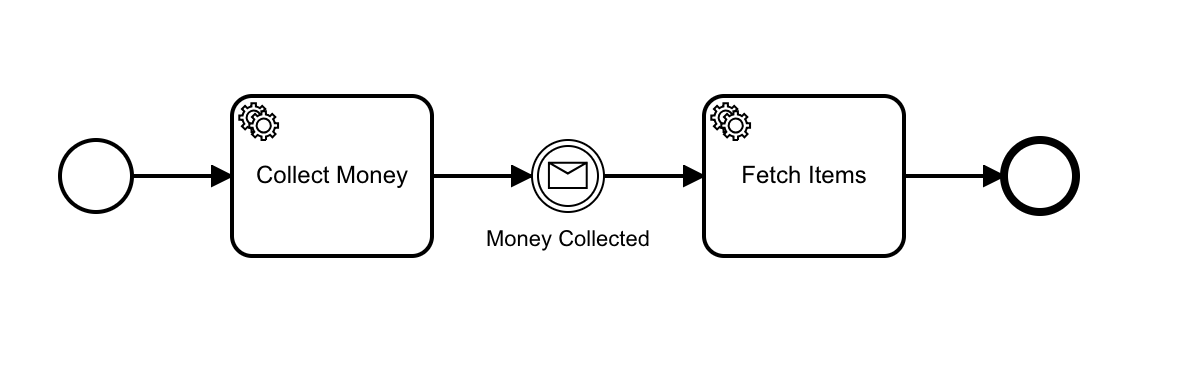
Use the Zeebe Modeler to open the test-messaging file in this project.
Click on the intermediate message catch event to see how it is configured:
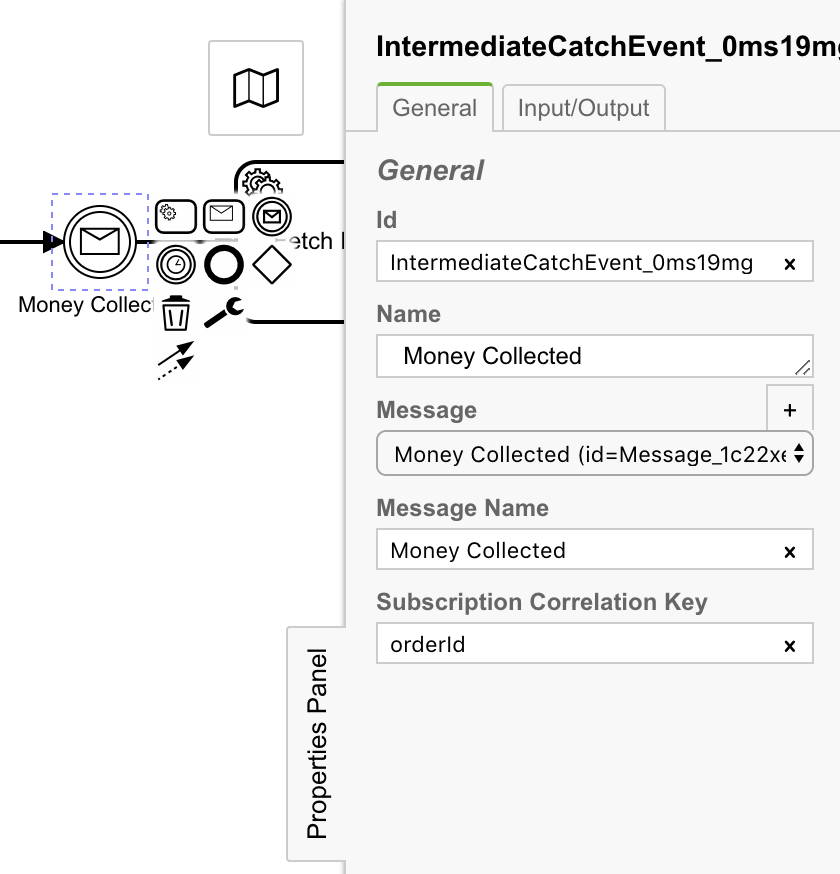
A crucial piece here is the Subscription Correlation Key. In a running instance of this workflow, an incoming “Money Collected” message will have a correlationKey property:
zbc.publishMessage({
correlationKey: "345",
name: "Money Collected",
variables: {
paymentStatus: "paid"
});The concrete value of the message correlationKey is matched against running workflow instances, by comparing the supplied value against the orderId variable of running instances subscribed to this message. This is the relationship established by setting the correlationKey to orderId in the message catch event in the BPMN.
Running the demonstration
-
Clone this repository.
- Install dependencies:
npm i && npm i -g ts-node typescript-
In another terminal, start the Zeebe Broker using the
simple-monitorprofile from the zeebe-docker-compose repo. -
Deploy the workflow and start an instance:
ts-node start-workflow.tsThis starts a workflow instance with the orderId set to 345:
await zbc.createWorkflowInstance("test-messaging", {
orderId: "345",
customerId: "110110",
paymentStatus: "unpaid"
})-
Now open Simple Monitor at http://localhost:8082
- Click on the workflow instance. You will see the current state of the workflow:
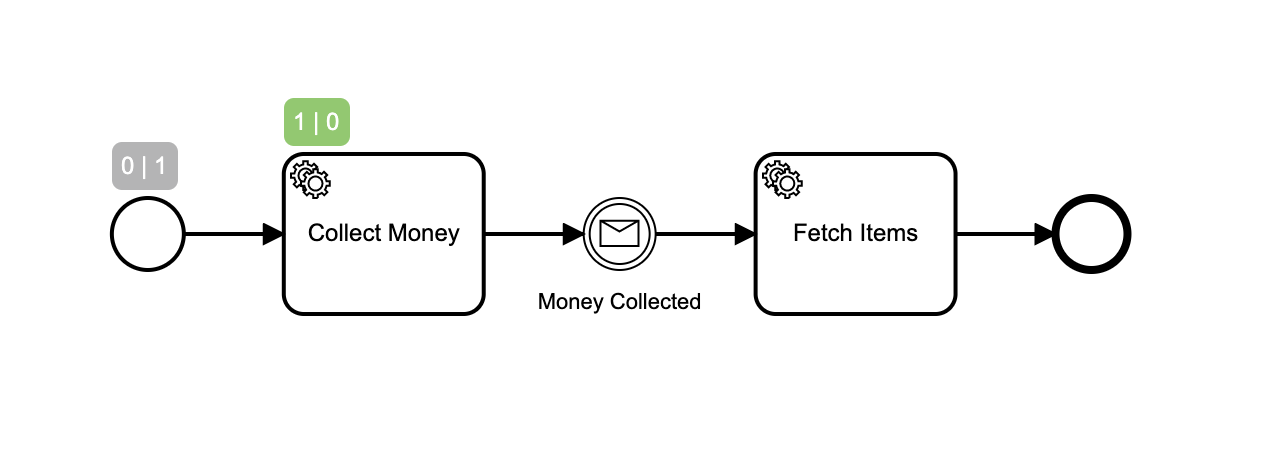
The numbers above the BPMN symbols indicate that no tokens are waiting at the start event, and one has passed through; and one token is waiting at the “Collect Money” task, and none have passed through.
- Take a look at the “Variables” tab at the bottom of the screen. (If you don’t see it you are probably looking at the workflow, rather than the instance. In that case, drill down into the instance):
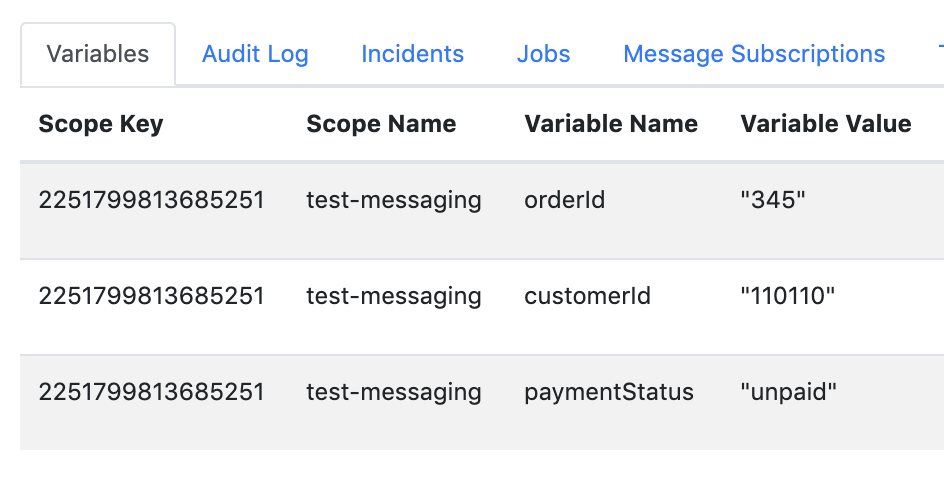
You can see that this workflow instance has the variable orderId set to the value 345.
- Now start the workers:
ts-node workers.ts- Refresh Simple Monitor to see the current state of the workflow:
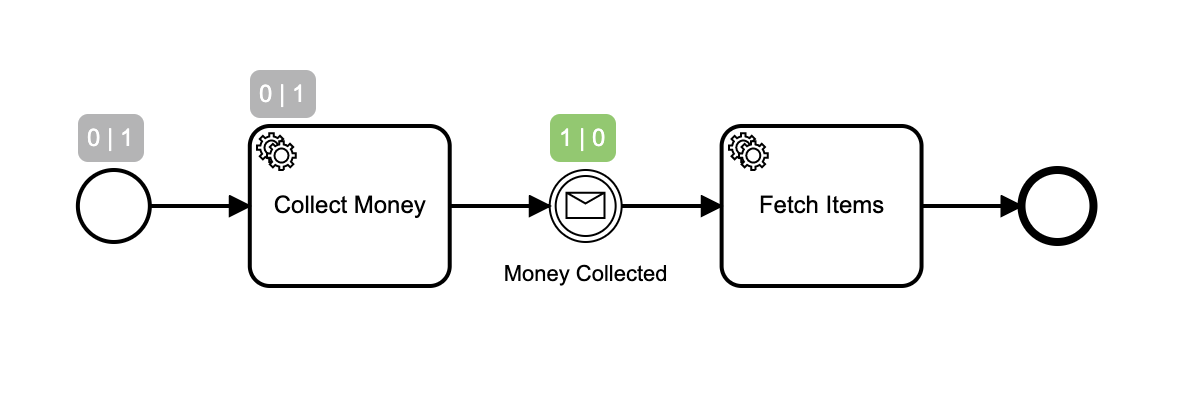
Now the token is at the message catch event, waiting for a message to be correlated.
- Take a look at the “Message Subscriptions” tab:
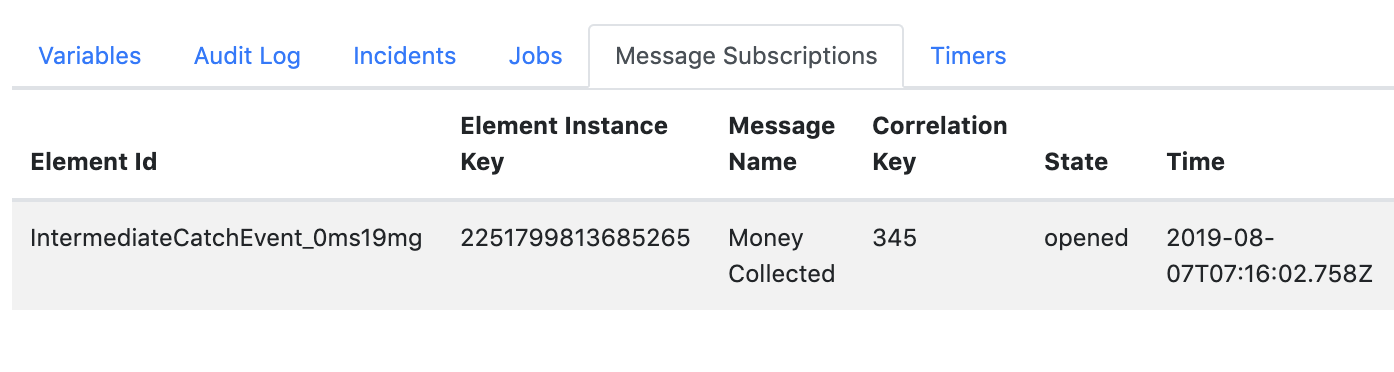
You can see that the broker has opened a message subscription for this workflow instance with the concrete value of the orderId 345. This was created when the token entered the message catch event.
- Now send the message, in another terminal:
ts-node send-message.ts- Refresh Simple Monitor, and you see that the message has been correlated and the workflow has run to completion:
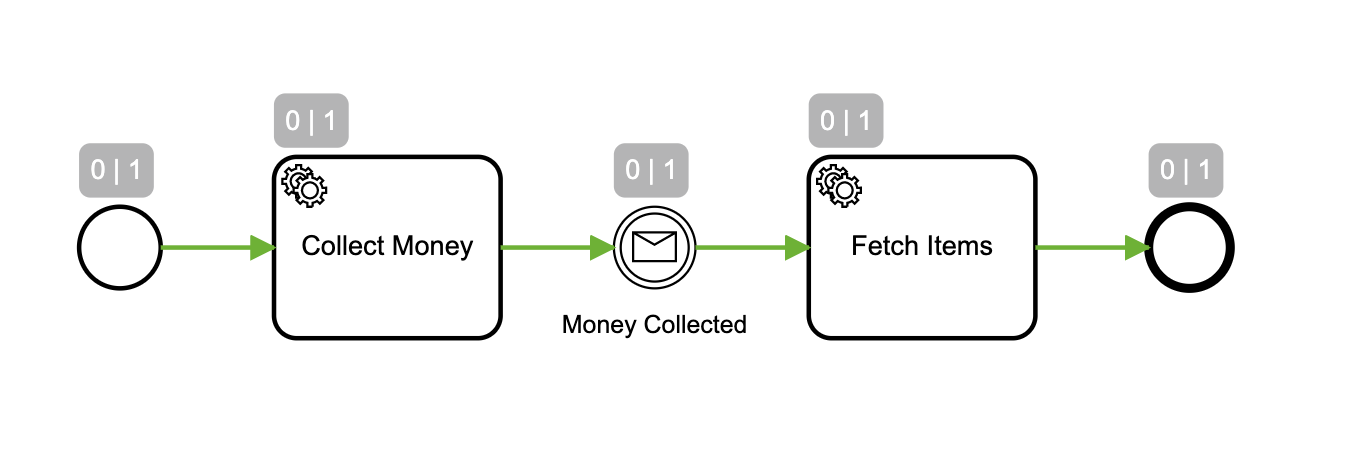
The “Message Subscriptions” tab now reports that the message was correlated:
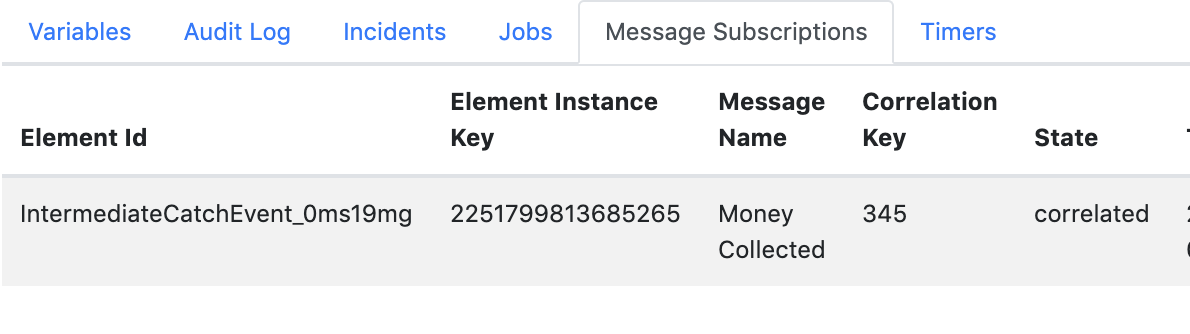
Message Buffering
Messages are buffered on the broker, so your external systems can emit messages before your process arrives at the catch event. The amount of time that a message is buffered is configured when publishing the message from the client library.
For example, to send a message that is buffered for 10 minutes with the JavaScript client:
zbc.publishMessage({
correlationKey: "345",
name: "Money Collected",
variables: {
paymentStatus: "paid"
},
timeToLive: 600000
});Here is how you can see it in action:
- Keep the workers running.
- Publish the message:
ts-node send-message.ts- Click on “Messages” at the top of the Simple Monitor page. You will see the message buffered on the broker:

- Now start another instance of the workflow:
ts-node start-workflow.tsYou will see that the message is correlated to the workflow instance, even though it arrived before the workflow instance was started.
Common Mistakes
A couple of common gotchas:
-
The
correlationKeyin the BPMN message definition is the name of the workflow variable to match against. ThecorrelationKeyin the message is the concrete value to match against that variable in the workflow instance. Arguably, it might be more appropriately namedcorrelationValueto make this distinction clearer. There is a GitHub issue around that – feel free to add your feedback.- An important thing to know is that the message subscription is not updated after it is opened. That is not an issue in the case of a message catch event, however for boundary message events (both interrupting and non-interrupting) the subscription is opened as soon as the token enters the bounding subprocess. If any service task modifies the
orderIdvalue inside the subprocess, the subscription will not be updated.
For example, the interrupting boundary message event in the following example will not be correlated on the updated value, because the subscription is opened when the token enters the subprocess, using the value at that time:
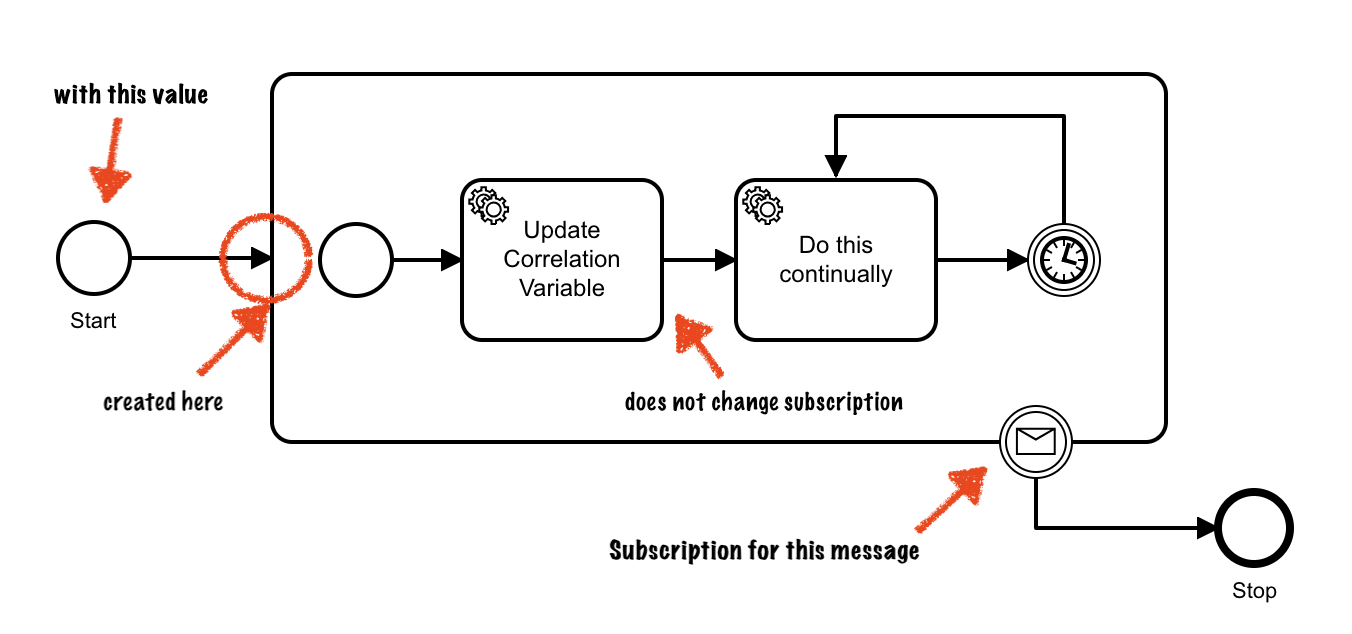
If you need a boundary message event correlated on a value that is modified somewhere in your process, then put the boundary message event in a subprocess after the task that sets the variable. The message subscription for the boundary message event will be opened when the token enters the subprocess, with the current variable value.
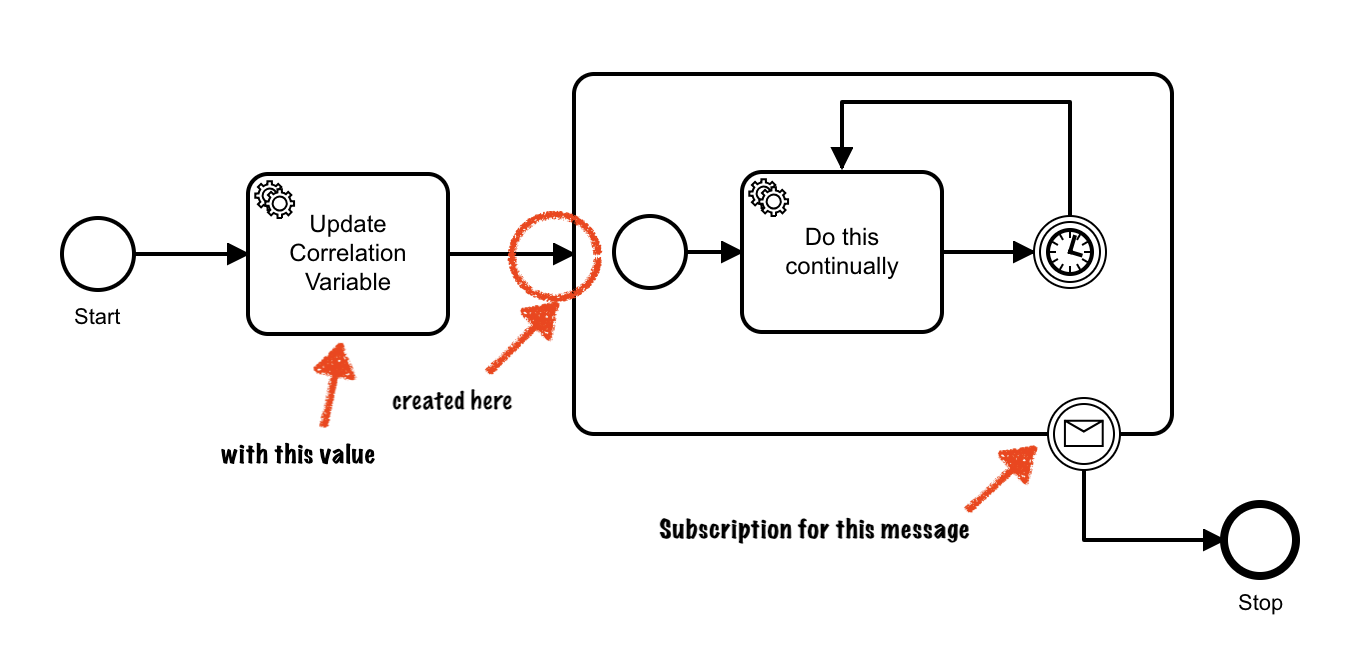
- An important thing to know is that the message subscription is not updated after it is opened. That is not an issue in the case of a message catch event, however for boundary message events (both interrupting and non-interrupting) the subscription is opened as soon as the token enters the bounding subprocess. If any service task modifies the
Summary
Message Correlation is a powerful feature in Zeebe. Knowing how messages are correlated, and how and when the message subscription is created is important to design systems that perform as expected.
And Simple Monitor is a useful tool for inspecting the behavior of a Zeebe system to figure out what is happening during development.
What would you like to see covered in future articles? Let us know via [email protected]. Have a question about Zeebe? Drop by the Slack channel or Zeebe User Forum.
Getting Started
Getting started on Camunda is easy thanks to our robust documentation and tutorials
